
Ěí┤┌┤┌▒│Ž│┘ż▒▒╣▒╠řteam collaboration solves problems and improves the way your team functions, prompting for╠řnew innovation, better productivity, ▓╣▓ď╗ň╠řmore efficient communication.
Choosing the best╠řteam collaboration software╠řfor your organization is not the╠řonly challenge,╠řlearning to use╠řit to╠řits full potential╠řmatters.╠řThe best╠řway to find your path through the maze of team collaboration options is by╠řexploring the tool yourselves.
Let's explore some of the╠řmultiple╠řbenefits of Cliq,╠řÎţđ┬▓ę▓╩═°Ňż's fully featured╠řteam collaboration platform.
1.╠řLoop your conversations
░ń▒˘ż▒▒š'▓§╠řFork chats╠řfeature╠řallows you to create a new chat from your existing conversation. It gives you the power to choose the part of the conversation to share ▓╣▓ď╗ň╠řcontrol which╠řusers╠řyou╠řshare╠řwith.
For instance, if one of your team members╠řsends a╠řquestion╠řabout an issue╠řthey're╠řfacing and you╠řknow╠řa person from another department╠řwho can help╠řthem╠řwith it,╠řCliq allows you to╠řfork your╠řone-on-one conversation directly with that person and get things done swiftly.
"Manage projects╠řand keep all╠řyour team members in╠řthe loop for efficient╠řremote╠řteamwork╠řwith the╠řCliq, Îţđ┬▓ę▓╩═°Ňż's╠řteam╠řcollaboration software."

2. Invoke with just a slash (/)
Slash commands permit you to call for actions right from any ongoing╠řchatÔÇöa time saver for╠řanyone╠řwho prefers command language.
For example, if you want to create and run a poll, you can type "/poll" in the text box of any conversation and Cliq will display "Run a Poll" dialog box, where in you can create and run a poll instantly from within the conversation.
There are╠řa number of commands╠řto get you the information╠řyou╠řneed within╠řa╠řfraction of╠řa╠řsecond. You can use can use Cliq's included commands or create one that suits your needs.

3.╠řSharing snippets made easier
Sharing your code is important for fixing the bugs, getting feedback to improve,╠řand discussing the best practices of coding.
For instance, if you want to share a╠řpiece of╠řcode without disrupting its format or want to leave comments╠řon a piece of code,╠řselect the╠řcode snippet option under╠řAttachments╠řand paste the code.╠řCliq╠řwill auto-detect╠řthe╠řprogramming╠řlanguage of the snippet for you. Enter any comments ▓╣▓ď╗ň╠řclick╠řShare.

4. Share your thoughts using whiteboard
Teams that communicate╠řeffectively╠řperform better ▓╣▓ď╗ň╠řsee more success. Communicate your ideas, strategies, or process flow structure with your team members using ░ń▒˘ż▒▒š'▓§╠řWhiteboard.
Consider an occasion where you, as a team lead,╠řare responsible for making the team members understand the project flow timeline and structure. You can instantly open a Whiteboard by clicking╠řthe╠řAttachments icon in╠řany╠řconversation, then use markup tools provided in the╠řWhiteboard to draw and convey your ideas to the team.

5. Organize yourself using smart suggestions
You're probably familiar with how to╠řset up╠řreminders ▓╣▓ď╗ň╠řevents, but did you know you can instantly set them╠řfrom your conversation's text box?
For instance,╠řlet's╠řsay that your team member sends you a message╠řsaying╠řthere is a submission╠řdue tomorrow.╠řCliq╠řcan╠řdetect time and dates in a conversation╠řand it will highlight the word╠ř"tomorrow."╠řHover over it╠řto see an option to╠řAdd to calendar╠řor╠řSet as reminder.

6. Emphasize your text using markdowns
Highlight and format your text using bold, italics, quote, url, strike-through, and more with the Markdowns option in the bottom-right corner of your chat.
Emphasize your╠řmessages to make sure╠řeveryone understands what you're saying.

7. Easily switch to or from broadsheet view
If you prefer to stay up to╠řdate╠řon all your chats,╠řuse the╠řBroadsheet view╠řto open multiple chats╠řon the screen at a time.
To enable or disable broadsheet view,╠řsimply press the shortcut key╠řalt+enter.

8. Chats in common
Want to see all conversations you share with a specific user? Type the name of the user in the search box and hover over the profile of the user. Click╠řthe╠řChats in╠řCommon option╠řto see all the chats╠řyou and the user are╠řboth part of.

9. The power of right-click
By right-clicking on any of the chat or channel conversations in the left╠řsidebar, you╠řcan see options like Pin Conversation/ Channel, Mute Conversation/ Channel, ▓╣▓ď╗ň╠řChannel╠řInfo..

10. Get the right information with just a Cliq
Cliq's message link╠řoption allows you to convert messages into a╠řlink and share it instantly.
For instance, if you feel that an╠řimportant message in a channel conversation has been overlooked,╠řyou can convert the message into a╠řlink and share it╠řdirectly╠řwith╠řany team member.
Hover over the message╠řyou want to share and click on the╠řActions╠řicon. Select Copy message URL from the menu. Now you can share it with a specific set of people in a group or with an individual.

11. Reply privately from group or channel conversations
If you╠řneed to reply privately╠řto a particular message sent╠řin a group or a channel conversation,╠řyou can╠řhover over the message and select the╠řReply╠řPrivately option from the actions╠řicon.
React and respond on the spot without exiting from the group chat window.

12. Mark messages as unread
Need to save a message to respond later?╠řYou╠řcan╠řmark╠řimportant messages╠řyou've already seen╠řas unread to╠řrespond to later.╠řHover over the message and click on the actions icon. Select╠řMark as╠řUnread. The chat window will be closed and the message will be marked unread so you can follow up later.
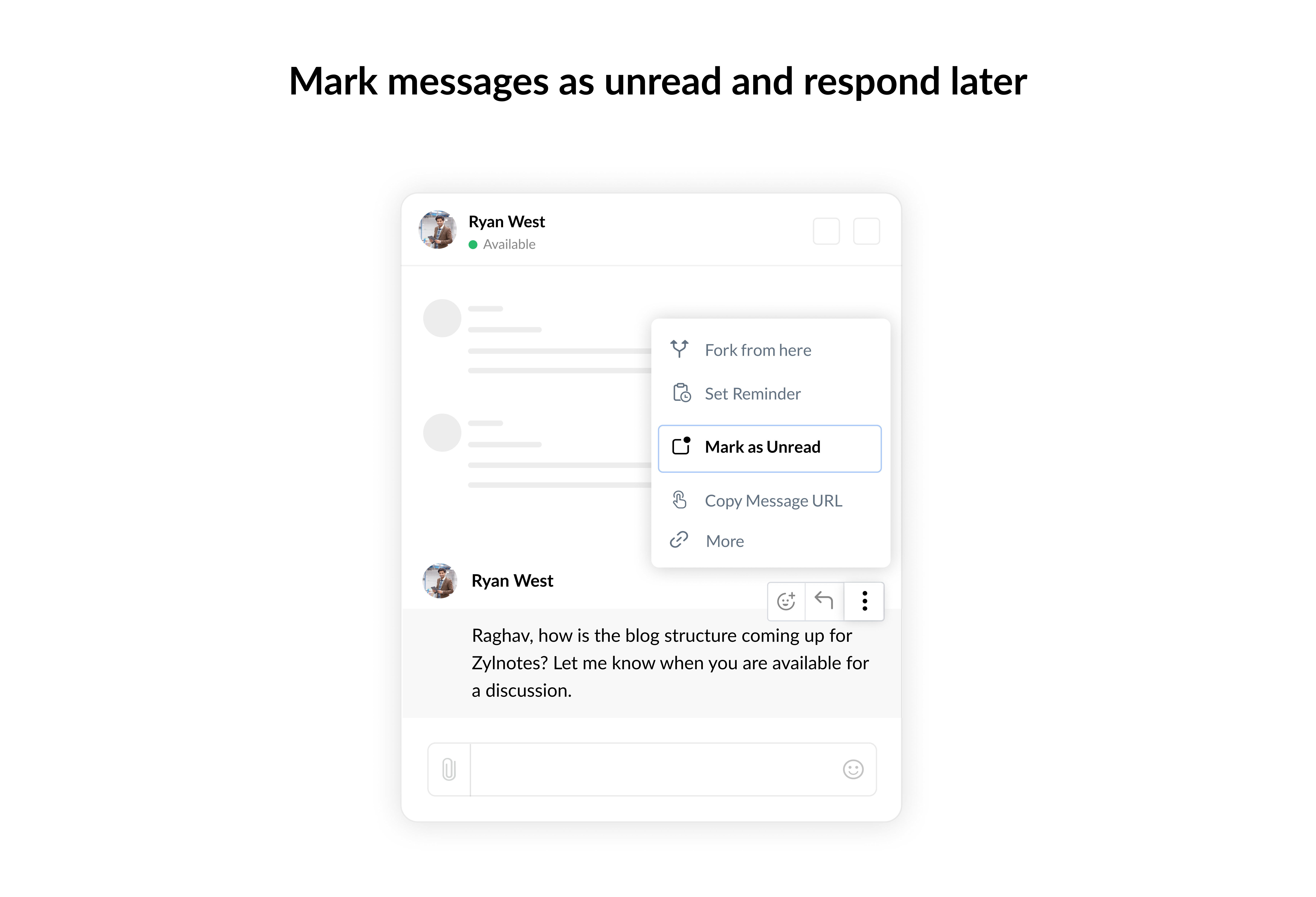
13. Tag and notify team members
Using @all in a group chat will notify all╠řof╠řthe conversation's participants, while using @available notifies all the participants who are currently available at that moment.
Get the opinions of your coworkers, gain a different perspective, and keep your mind open with the help of╠řour╠řteam collaboration software.

These are some helpful shortcuts and functionalities you can use to make the most of Cliq. What are some of your favorite shortcuts that help you sift through work in no time? Let us know in the comments.
Interested in trying a new team communication and collaboration software for your team?╠řGo ahead and take Cliq for a spin if you haven't already.
╠ř
╠ř
╠ř
╠ř
very interesting!
Definitely giving these features a spin.
Thanks for reading! Do try them out and enhance your experience with Cliq.